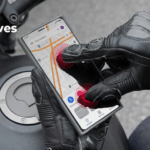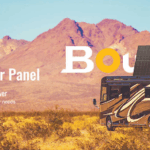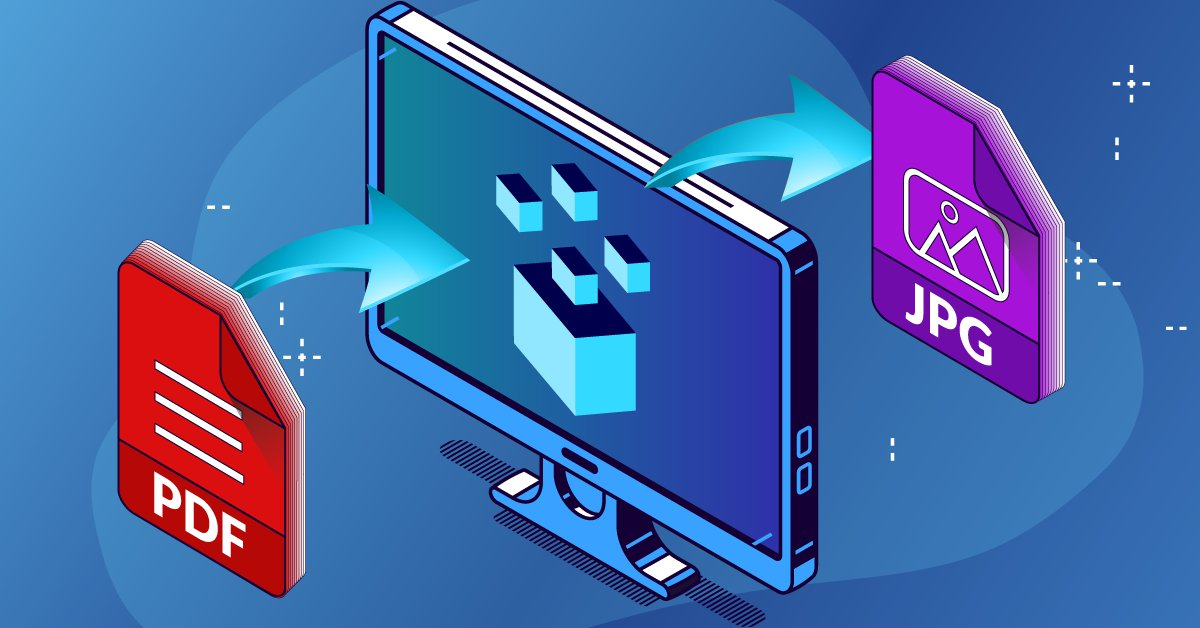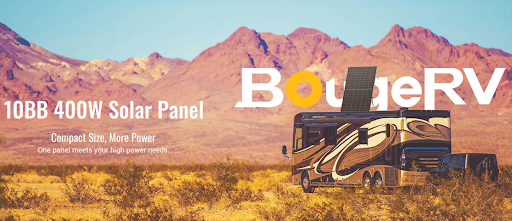Have you ever needed to share a document but found the PDF format too bulky or incompatible with your needs? Turning a PDF into a JPG can make it easier to use, especially when dealing with images or presentations.
This blog post unpacks four straightforward ways to change your PDF files into JPG images. We’ll guide you through tools and online platforms that do the heavy lifting for you—no tech-savvy required.
Top 4 Methods for Converting PDF to JPG
If you need to turn your PDFs into JPGs, plenty of ways exist. From online tools to software on your computer, finding a method that works best for you is easy.
Explore PDF Converter Tools
PDF Converter tools make it easy to turn PDF files into JPG images. Adobe Acrobat offers a simple drag-and-drop feature for this. You just pick up your PDF file and drop it onto their platform.
In no time, you get a high-quality JPG, PNG, or TIFF image file. This magic is done in any web browser and on all operating systems. Security? Yes, that’s covered too. Your files are safe with HTTPS w/TLS 1.2 and AES-256 encryption keeping them secure.
Adobe Acrobat shines here because they created the PDF format. Their free tool helps you create top-notch JPG files from your PDFs without fuss. They guide you step by step through the process, ensuring nothing goes wrong along the way.
Navigate Online Conversion Platforms
Online conversion platforms make it easy to turn PDFs into JPGs. Top sites like HiPDF, SmallPDF, iLovePDF, PDFtoImage, and PDF Converter are great options. You can use these tools for free in some cases.
They help you get high-quality images from your documents. Plus, if you have many files to change at once, these sites support batch file conversion.
Using these online services is simple. Just upload your PDF and choose JPG as the output format. Some tools even let you edit images or adjust their quality before saving them. For those needing the best image results from their digital documents, desktop apps like PDFelement are a smart choice too.
Use Adobe Acrobat Features
Moving from online platforms, Adobe Acrobat steps in with its suite of features. Using Adobe Acrobat to convert PDF to JPG is simple and fast. With over 25+ tools, including PDF to Word and Excel conversions, it’s a robust option for anyone needing quick changes.
The process only takes seconds. Plus, you get a free 7-day trial on Mac or Windows to test out Pro features.
Adobe also values privacy; your files get deleted if you’re not signed in. This means you can download or share those converted image files easily without worrying about security leaks.
Whether PNG, JPG, or TIFF formats are needed, Adobe Acrobat has the capability ready for use.
Employ AI-Powered Conversion Tools
After looking into how Adobe Acrobat can help, let’s talk about using AI to change PDFs into JPGs. Some tools out there are smarter than others because they use AI. These smart tools make it easier and faster to get your images just right.
One such tool is PopAi pro. This site uses the latest tech to switch your files quickly, keeping the quality high.
You don’t need to be an expert to use these AI tools. They work well and fast without making things too complicated. For converting pdf to jpg without losing detail, check out PopAi and see how it compares to other options.
Advantages of Converting PDF to JPG Format
Achieve High-Quality Image Outputs
High-quality image outputs make your pictures look sharp and clear. Converting PDFs to JPGs does just that. Tools like Adobe Acrobat churn out high-grade JPEG files from your documents.
These high-quality images are essential, especially in professional settings where clear visuals matter. The process is user-friendly and ensures that everyone gets stellar outcomes without losing important details in their documents.
Ensure Safe and Secure File Handling
Converting PDF to JPG is not just about changing formats; it’s also about ensuring documents are handled safely and securely. Files get protected using HTTPS with TLS 1.2, making sure they’re safe while being converted.
Plus, once files are turned into a JPG, they become tougher to edit. This makes JPGs great for sharing things that should not change, like important information.
Facilitate Instant Image Sharing
Turning PDF files into JPG format makes sharing photos quick and easy. After conversion, images are ready to be sent out right away. This method is perfect for when you want others to see pictures without hassle or wait.
This process is super helpful for anyone needing fast image sharing. Whether it’s for work, school projects, or just sending memories to friends, converting ensures your photos reach their destination quickly.
Minimize File Size for Storage
Converting PDF to JPG is great for saving space. This change cuts down the file size, making storage more efficient. For example, picking a lower quality during conversion frees up even more room.
But if you need a good mix of clear images and smaller sizes, medium quality works best.
You can merge images into one document instead of having many files. This step combines everything neatly, saving precious space and keeping things organized.
Conclusion
We talked about four cool ways to change PDF files into JPGs. You can use online converters, Adobe tools, or even AI software to do this fast and easy. These methods make sure your pictures look great and keep your files safe. Sharing images gets easier and you save space too. So go ahead, give these a try and see how simple it is to turn your PDFs into neat JPG images!
Stay in touch to get more updates & news on Forbesindo!